3 ChatGPT Features Worthy of a Teacher’s Attention
An edtech expert shares how the popular AI tool can help you save time while increasing your impact.
Your content has been saved!
Go to My Saved Content.Has artificial intelligence become a part of your daily workflow? Many educators have turned to AI tools to help them expand their impact in the classroom. From creating supplemental resources that address goals for differentiation and student engagement to tackling their inbox or correspondence in a more timely manner, the possibilities are truly endless.
With any new, fast-moving technology, particularly AI, there are numerous reasons to have pause. I call this a “healthy hesitation” when working with educators hosting a workshop or webinar. It’s important to remember that this technology is far from perfect and might give you results that are inaccurate or biased.
Although using artificial intelligence can help us save time with many small tasks and scale our impact in ways we might not have been able to even imagine in the past (such as quickly creating a high-interest activity like a reader’s theater for students), the output still requires an educator’s expert eye to review before sharing with students, families, or colleagues.
However, if you’ve decided to jump into a chatbot, you can keep all of this in mind while still making the most of new features released over the course of the school year. Here I spotlight three features in ChatGPT that I think are worthy of your attention. You can find some of these features in other chatbots and AI tools, too.
Voice-to-Text Dictation
Unlike a voice chat that sounds like you are having a conversation, the dictate option in ChatGPT is perfect for sharing your ideas quickly and making the most of the built-in transcription. Many tech users already incorporate voice-to-text tools into their routine. You might use your voice to dictate a text message to a family member or enable a voice-to-text option on your laptop to take notes or even compose an email.
What I especially like about this feature, available in the free version of ChatGPT, is the ability to do a quick brain dump when you have an idea but need a little bit of extra help. Instead of composing a long prompt or a paragraph of instructions, you can simply state your thoughts in a general way, even if those thoughts aren’t fully formed.
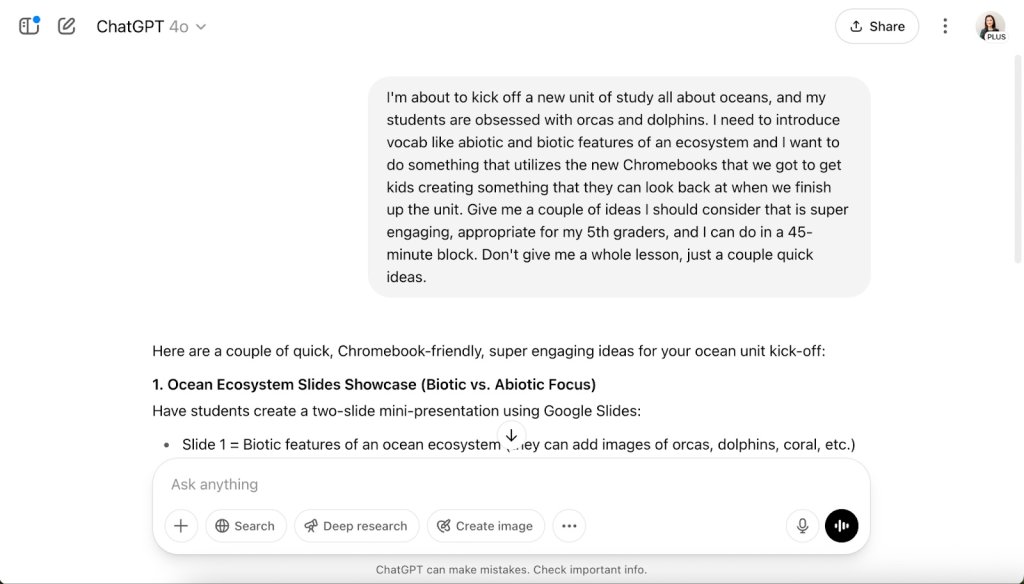
For instance, if you’re getting ready to kick off a unit and need some fresh ideas, you can use the dictate feature to share (even if it’s a bit rambling) some background information and say all of your thoughts without the pressure of composing complete sentences or even phrases.
It’s important to remember that you don’t want to share any personal information about your students, just general background information that might inform future instruction.
Organize Images in the Library
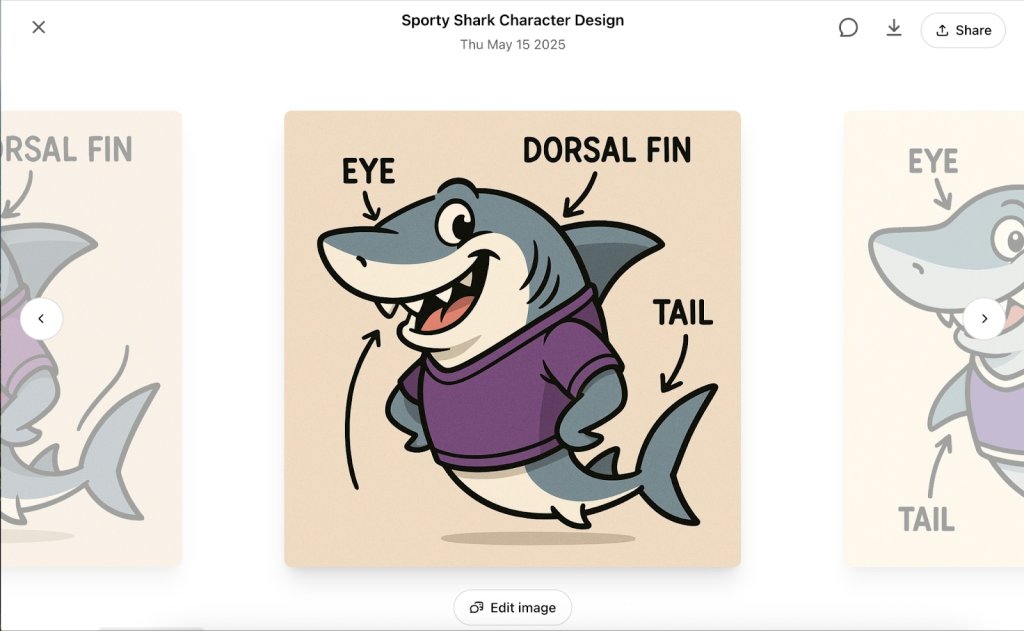
Within the free and paid versions of ChatGPT, users can now create images. If you’ve used other image-generation tools like Adobe Firefly or Magic Media in Canva, you know it’s a great way to create customized supplemental resources for students. For example, I like to take a school’s mascot or a favorite animal and use it to bring a vocabulary word to life or as part of a diagram.
The Library feature in ChatGPT now organizes the images you’ve created and makes it easy to see the original prompt you used. Remember that image generation isn’t perfect within ChatGPT. For example, you may find that it sometimes has trouble creating accurate diagrams (that’s where your expert eye and content expertise come into play). But the benefit I see with this new ChatGPT Library feature is how easy it is to find images you’ve created.
Use Projects to Organize Tasks
The Projects feature in ChatGPT is a helpful way to organize groups of tasks that are related to the same topic. Right now this is a paid feature in ChatGPT (as well as other chatbots like Claude), but I think it’s worth knowing about. As this technology continues to evolve, paid features often become available in free plans at a later date.
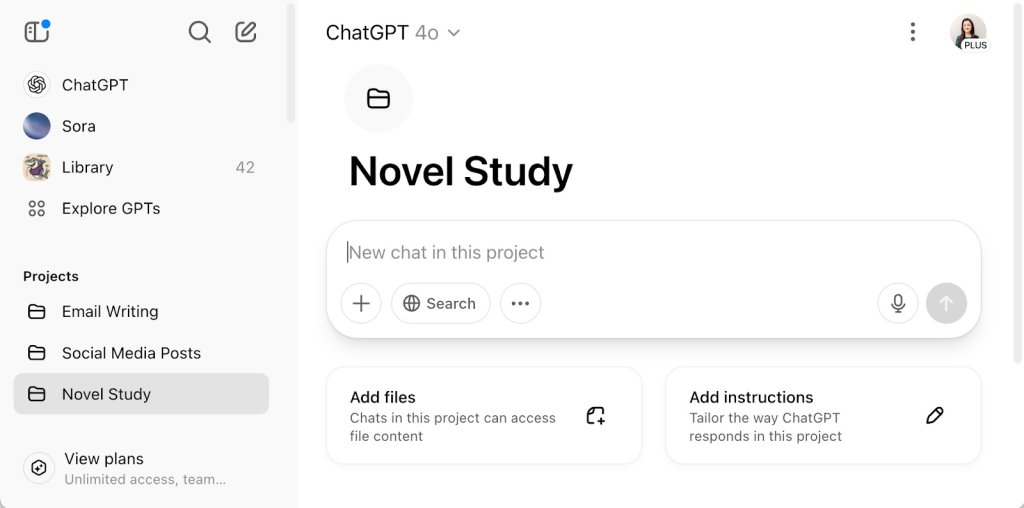
With Projects, you can add reference materials and custom instructions. This could include an example of work you’ve already created, such as how you like to have a study guide formatted. You can upload it to the project along with any custom instructions you would like to add. Then you can come back to this project each time you are working on something similar, and the chatbot’s memory, custom instructions, and the reference material you’ve added will all be taken into consideration as the chatbot provides an output. Of course, you’ll still want to use your expertise to review material and customize the final product before sharing with others.
As you explore new features in popular tools like ChatGPT, you might find that some fit your needs better than others. If an update doesn’t fit with your everyday workflow, you might decide to share the news with a friend or colleague—they might have a tip to share with you, too!
