Setting Up the Right Prompts to Get an Effective AI-Generated Sub Plan
Teachers can use these tips to quickly put together the resources a substitute will need to keep students working and learning.
Your content has been saved!
Go to My Saved Content.As a teacher, I am sure you have seen all of the different ways that AI is going to change the classroom and the entire world of education. In reality, you are probably thinking about how you can use AI to help with the day-to-day stuff that eats up time. Sub plans are one of the most common things a teacher has to write multiple times every year. If they are lucky, it is a planned absence and they have the time to build the lesson plan, make the copies, and be ready for the sub to step in for the day. However, that is not always the case.
Let’s walk through an example so we can focus on prompting effectively to create sub plans. We will be using this lesson plan as the foundation for the sub plan.
Be Specific With Your Prompt
Don’t prompt “Make a sub plan”; instead, add your lesson plan as an attachment and prompt “Turn this 50-minute ninth-grade English lesson plan on ‘The Monkey’s Paw’ into a fully detailed sub plan. Break it into a bellringer, intro, Think-Pair-Share, class discussion, and exit ticket. Add clear timing for each part, include student directions, and provide transitions between segments.”
You will notice that the first prompt does an OK job of creating a sub plan, but there are some differences that are worth pointing out that showcase the difference between these two prompts. Let’s look at the Think-Pair-Share (TPS) activity. Look at the output for the first prompt:
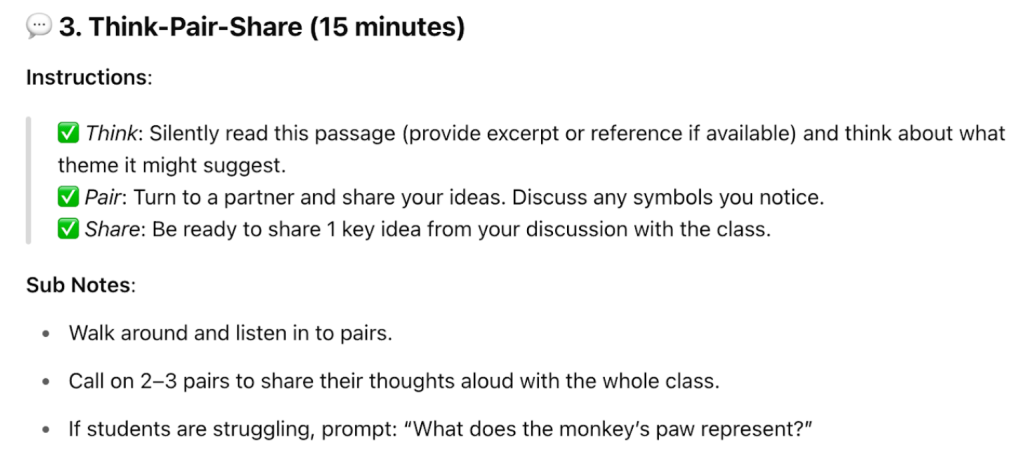
It is not a very well structured TPS and provides no support for students. There are going to be students who struggle, and this sub plan lacks any support for those students. With the better prompt, you will notice that there is a specific call-out for student instructions. Take a look at the output received for that prompt.
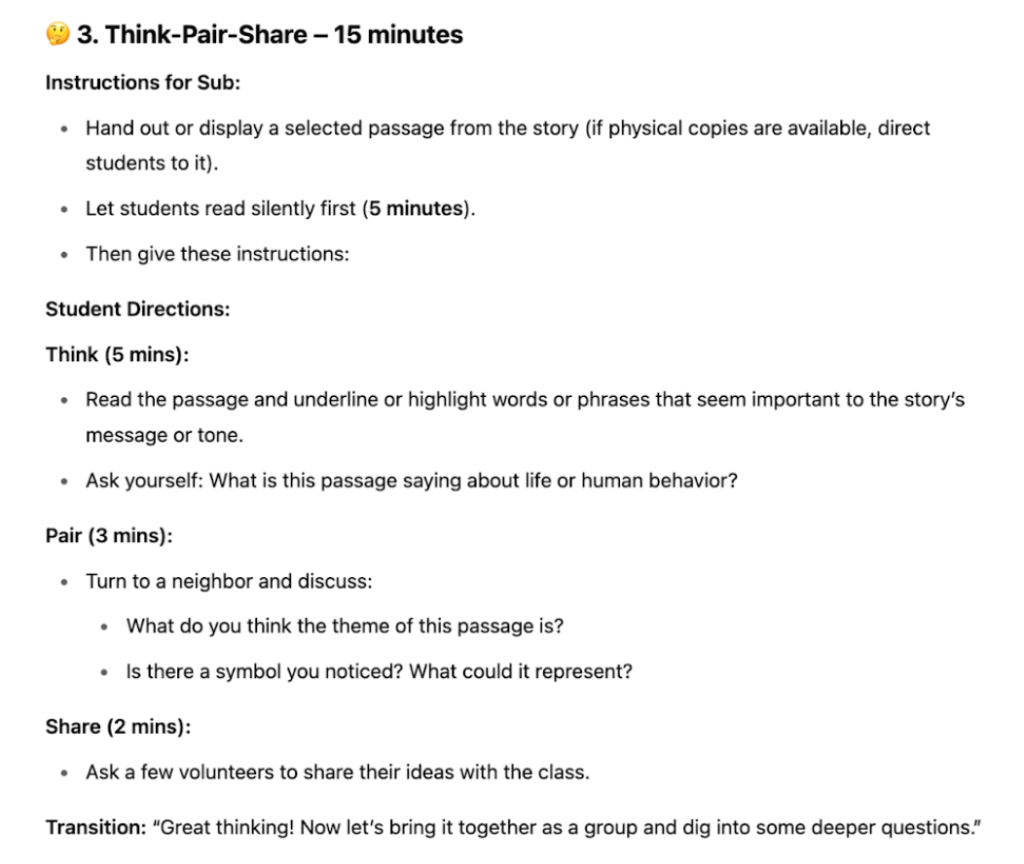
This prompt gives times for each part of the TPS and guided questions to help students. I love the transition for the sub at the bottom. It is a nice way to connect to the next part of the lesson smoothly. The prompt provided enough information for ChatGPT to build out a sub lesson that hits all of the major points a teacher would want in their sub plans. Next, let’s see how we can generate helpful notes for the sub.
Prompt for More than the Lesson Plan
Sometimes there are things that the sub needs to know that are not necessarily in the lesson plan. This is something you might not need to create every time you generate sub plans, but these could come in handy if generated and kept in a sub folder. Let’s take the same lesson plan and see how to effectively generate sub notes.
Don’t prompt “Create sub notes”; instead, try “Write a one-page note for a substitute who will be teaching this ‘Monkey’s Paw’ lesson. Include class routines, where to find materials, behavior expectations, how to handle tech issues, and which students can help with questions.”
If we look at the output for the “don’t” prompt, you will see that we don’t get what we need at all. These sub plans break down the lesson further, adding notes to the actual lesson plan as opposed to separate notes like we wanted. Without proper guidance through the prompt, AI will always provide its best guess as to what you want. That is why sound, detailed prompting is so important. It will save you time and get you what you want more quickly.
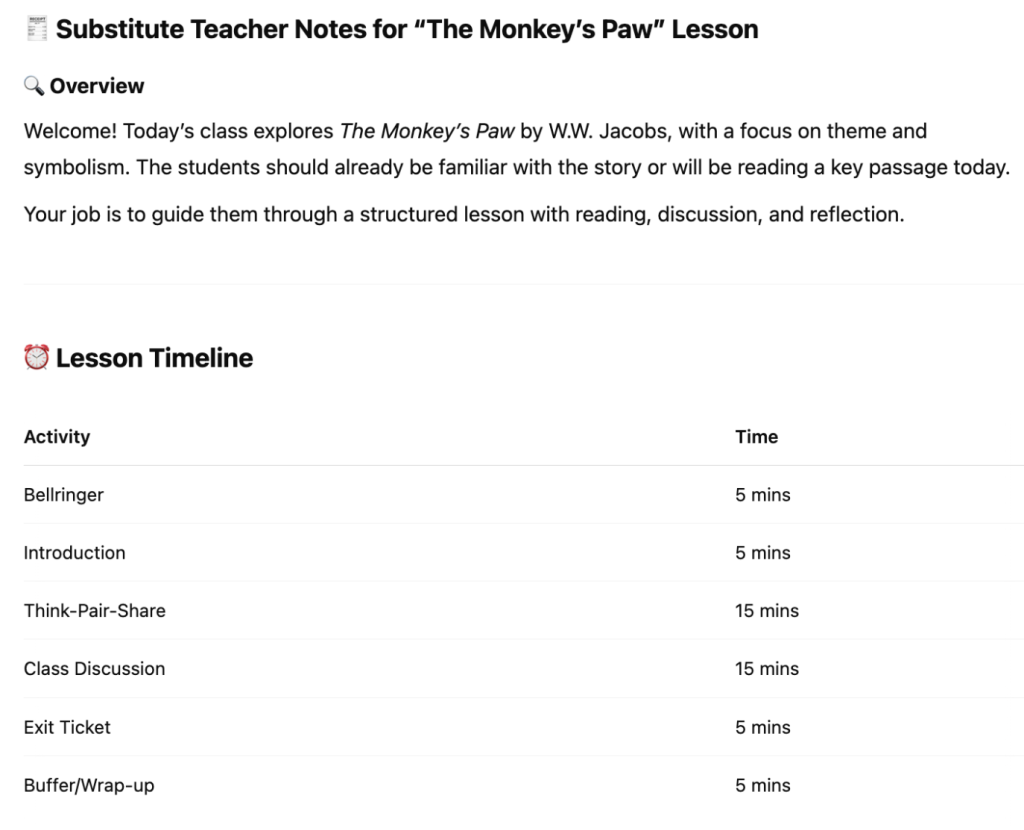
Let’s take a look at the output for the better prompt:
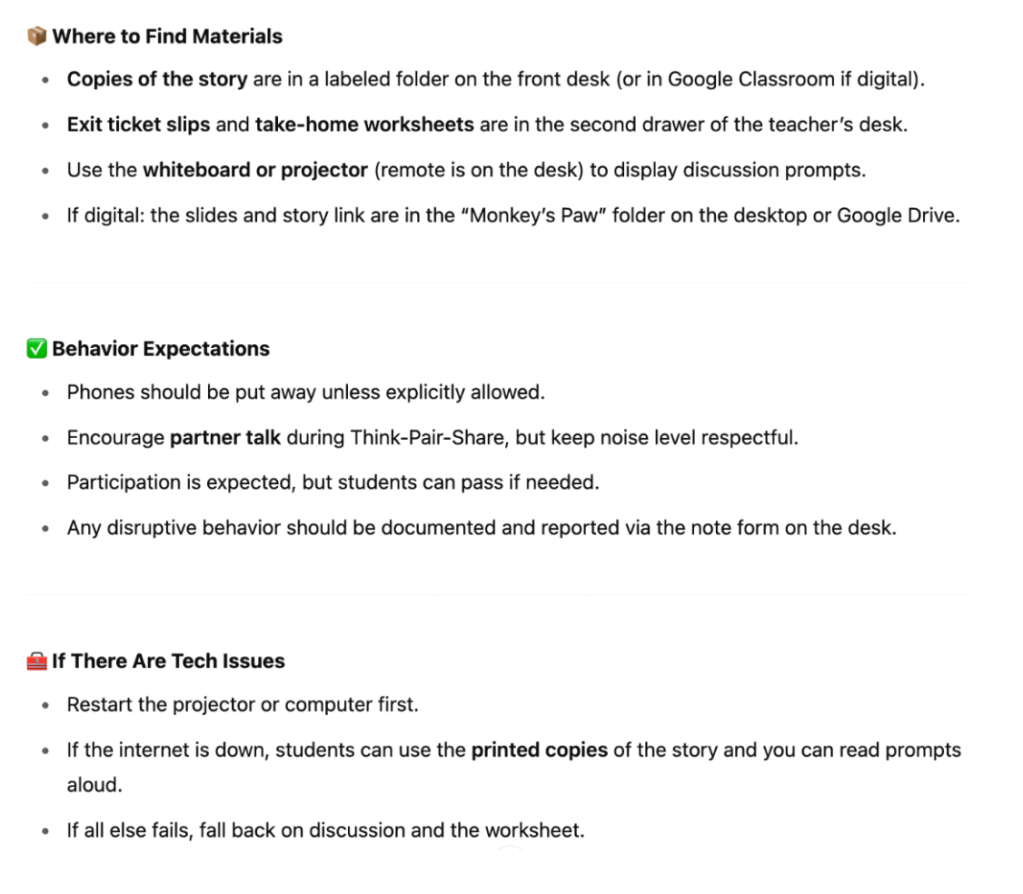
This prompt was detailed, and the output provides exactly what we wanted. While some of the information may need to be corrected—maybe you don’t keep the projector remote on your desk, or the exit ticket slips are kept in a tray and not a drawer—those small tweaks can be quickly addressed and will be remembered for future sub notes down the line.
Prompt for Student-Facing Materials
The last prompt we will explore is the creation of a student-facing document. Whatever materials you put in front of students need to be well thought out and accurate so as not to confuse your students. Let’s see how our prompts impact the student-facing materials.
Don’t prompt “Make me a worksheet”; instead, try “Create student-facing materials for this lesson plan, including a printable version of the bellringer, discussion questions for Think-Pair-Share, and a one-sentence exit ticket prompt with a simple four-point rubric. Make sure everything is easy for students to follow independently.”
You will notice that we have two very different outputs. Here is what the first prompt generated:

This is a pretty standard-looking worksheet, but it is not what I wanted. Again, AI will create what it thinks you want based on probability. Worksheets tend to look like this, so it generated a worksheet, but not the one I would want my students to have. Here’s my better prompt and the outputs:
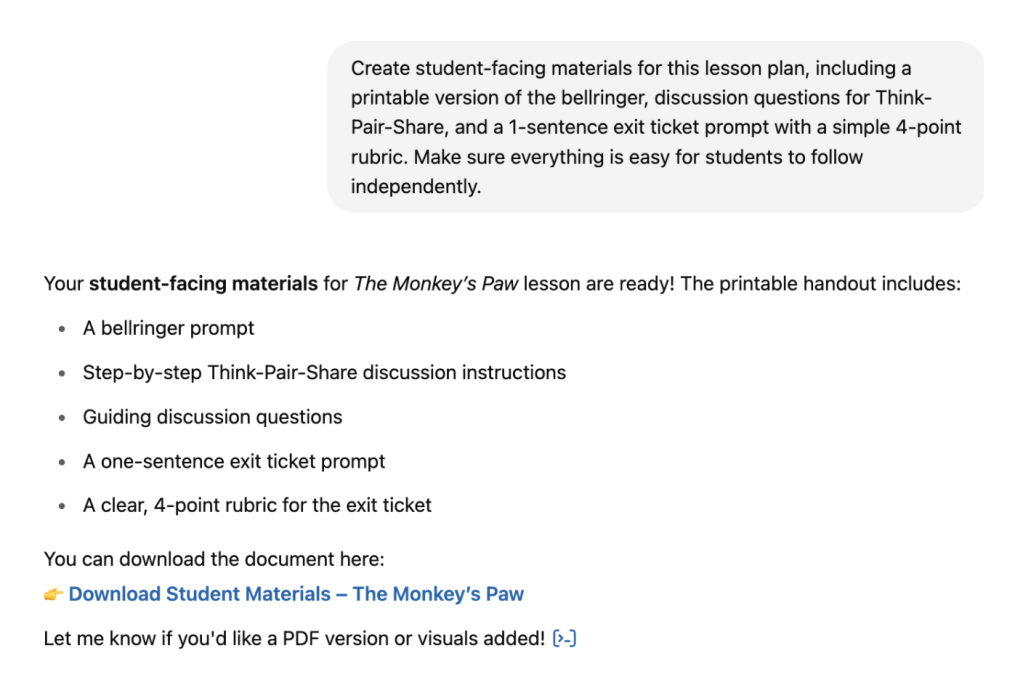
Let’s look at the download created from the better prompt:
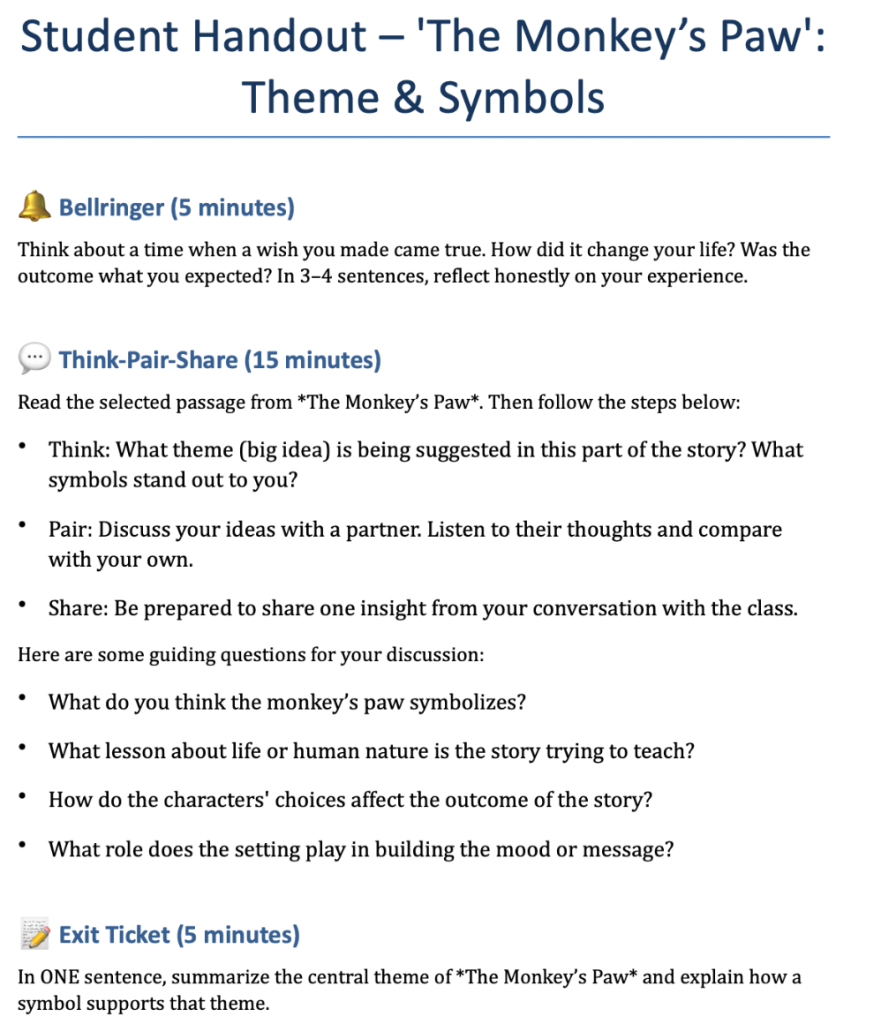
First, the prompt generated a document and asked if I wanted it to be a PDF. When I opened the .docx file, it was a breakdown of the sub plans, but for students only. This student-facing document can help those students in class that need to follow instructions on paper instead of just hearing them out loud. This document was generated in under 60 seconds. The whole process using the better prompts from start to finish took under five minutes. Let’s add five minutes to adjust any part of the sub notes that were not accurate, and you have a sub plan with an adjusted lesson plan, sub notes, and a student handout ready to send to school in under 10 minutes.
When you are not feeling your best or you have to take care of someone else, 10 minutes to create something that ensures your students don’t miss a beat and are ready for your return is a huge win.
