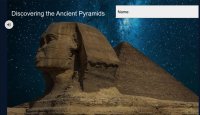Using Gamification to Increase Engagement During Hybrid Learning
Games that take students on a quest can invigorate social studies and strengthen bonds among learners.
Your content has been saved!
Go to My Saved Content.One of the biggest challenges for teachers working in a hybrid classroom is keeping students engaged. Teachers are working tirelessly adapting lessons to fit the digital world that were meant to be taught in a physical environment. In many cases, despite the hours of work that are put in, the results are still not great. For too many schools, attendance in virtual meetings is on the decline, and when students do tune in, participation is low. Teachers are frustrated. They’re working harder than ever, and they’re feeling overwhelmed and unsure of what to do to reach students.
As an educational technology coach, I desperately wanted to help them find solutions. I thought about what engages my middle school daughter: social opportunities, games, mysteries, and travel. I combined these ideas with Google Slides to create learning adventures that students can complete asynchronously. You can do this too by adding elements of gamification and immersive experiences to your slides.
Creating Your Own Google Slides Learning Adventures
Gamification is “the use of activities and external rewards to encourage motivation in non-game contexts.” Gamification strengthens motivation to learn by encouraging active learning, increasing attention span, and reducing student stress. Most students I know are into gaming. Why are games so appealing, and how can educators create the same engagement in the classroom? Many games have a social aspect, include a quest, and offer choices.
During quarantine, my daughter has enjoyed playing games through Roblox, a platform that allows users to create and explore “immersive 3D experiences” with friends. While playing, she keeps tabs on the leaderboard, how close she is to achieving her goal, and how many points she has collected while chatting with friends who are playing at the same time. We can add these gaming elements to increase engagement in learning activities, whether they are face-to-face or remote. To include gamification in your lessons, think through these guiding questions:
- Where can I add a social aspect to my lesson?
- How can I add some competition or track progress?
- How can I add choices?
- How can I add a sense of adventure or mystery to my lesson?
Immerse students in Google Street View Treks: Google Street View Treks are a series of virtual travel adventures that allow the user to explore the location in a 360-degree environment. When viewing, you can use your finger to swipe the screen to wander around the Great Pyramids of Giza or hike to Base Camp at Mount Everest. Google hires trekkers to travel the world in Google cars, motorcycles, and boats, or on foot, to snap photos from exotic locations and then stitch the photos together to create immersive 360 experiences.
When creating a learning adventure for students, choose one of these treks to use as a mentor “text” for novels, articles, or textbook readings to build knowledge and add a global perspective. Students will love being able to travel around the world from the comfort of their home or classroom.
Google Slides: Once you’ve chosen your standards, learning targets, and Google Street View Trek, it’s time to build a quest. The quest requires students to synthesize information while reaching a goal, such as solving a mystery, climbing a mountain, or unearthing an archaeological discovery. Use the Google Street View Treks as your jumping-off point. For example, a middle school English language arts class could practice literacy strategies such as using Thinking Maps to visualize their thinking, answering text-dependent questions, and writing using evidence. As students complete each learning task, they progress up to the summit of Mount Everest.
To begin, create two Google Slides presentations. Label one “original” and the other “student.” Use Insert > Image > Search the Web to find Creative Commons images to use as your background to save to your “original” slides. Add anything else to the slide that you do not want students to move. Next, save the original slides as PNG images. Upload each PNG image as a background image to the “student” slide presentation. These images are locked and cannot be moved.
Use images and link slides to create a progression chart so that students can track their progress along the way. Promote student agency by giving students choice in what they read and how they learn by creating choice boards with leveled articles and short videos. Finally, include the immersive Street View Trek, and add a social aspect like a video discussion topic in Flipgrid, a collaborative Padlet, or a discussion in Google Classroom Stream.
Creating a learning quest: In the Discovering the Ancient Pyramids Learning Adventure, students embark on a quest to discover what lies inside the Great Pyramid. They mummify a body, learn about a day in the life of King Tut, and immerse themselves in 360-degree images of the Pyramids of Giza. To add interest, I included Creative Commons music from YouTube’s audio library and used BadgeBuilder to create a badge that students could display in their learning management system.
With a little creativity, you too can increase student engagement by creating your own Google Slides learning adventure.