5 Tips to Streamline Your Gmail Inbox
Applying specific settings can help you stay organized and control the flow of messages that you receive.
Your content has been saved!
Go to My Saved Content.I started off every year with the same promise to myself: “This year, I’m going to stay organized—and that includes my Gmail inbox.” Does this sound familiar? Does your inbox seem like a waterfall of information? Does the ding of new email notifications sound like a pinball machine? Here are five quick and easy tips for managing and organizing your Gmail inbox this school year. In just a few minutes, you can enable these features to keep your inbox manageable so that it’s easier to find the important emails.
1. Send and Archive Messages
Add a “Send & Archive” button to your inbox. Is your inbox full of old emails that you’ve responded to, that are no longer needed, and that you never deleted? First of all, it’s always in your best interest to archive emails instead of deleting them—just in case you need them down the road. Here’s a little tip to archive your emails when you’re responding to them. It can all be done in the same click.
To add this extra button, click the gear in the upper-right corner: See all settings > General > Send and Archive > Show “Send & Archive” button in reply. Be sure to scroll down to the bottom of the page and click “Save Changes.”
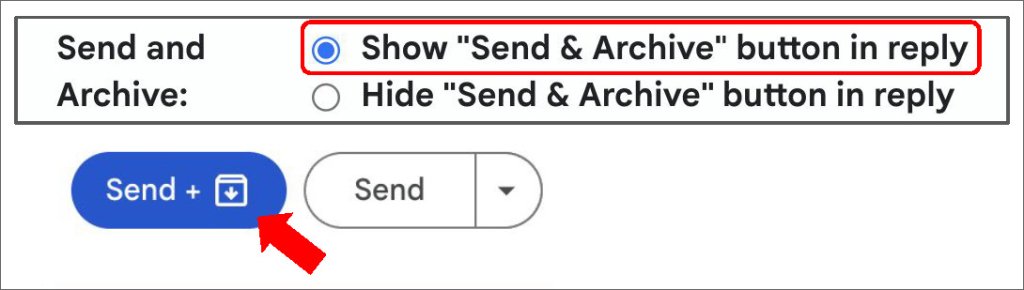
When you reply to an email, if you no longer need that message, click the blue “Send & Archive” button and the email will be removed from your inbox. If you still need to refer to that email, click the white “Send” button as usual.
If you need that email after you’ve archived it, in the left menu, the “All Mail” section displays all of your emails, including archived messages. The message comes back to your inbox when someone replies to it.
2. Snooze Emails
Resend an email to yourself at a time that’s convenient for you. Have you received an email and thought to yourself, “That’s a tomorrow problem”? Are you afraid you won’t find that email when you need it, or you’ll forget about an important deadline because it’s not for another two weeks? You can “snooze” the email so it’ll be removed from your inbox and reappear at the top of your inbox at the date and time of your choosing.
To enable this feature, you have two options: Click the box next to the email or open the email and then click the clock icon on the top of your Gmail toolbar.
Then you’ll receive a pop-up with date and time suggestions, or you can customize your own redelivery date. Tip: Mark it as unread prior to snoozing so that it really grabs your attention when it’s re-sent. When the message is re-sent, you’ll see an orange memo to the right of the email telling you when it was snoozed.
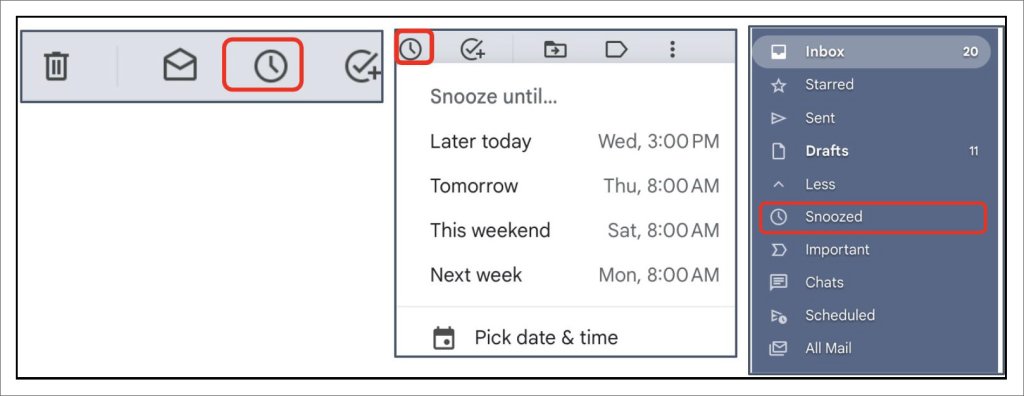
If you need that email after you’ve snoozed it, in the left menu, you can find the email in the “Snoozed” folder for easy access.
3. Mute Emails
Finally, a way to stop “Reply Alls.” Have you ever been included in an email thread that doesn’t apply to you? What about the endless “Thank You” or “Happy Birthday” Reply Alls that fill your inbox? You can stop them (technically, you’re automatically archiving them).
To enable this feature: Click the box next to the email or open the email > Click the three dots on the email menu on the top of your inbox > Select “Mute.”
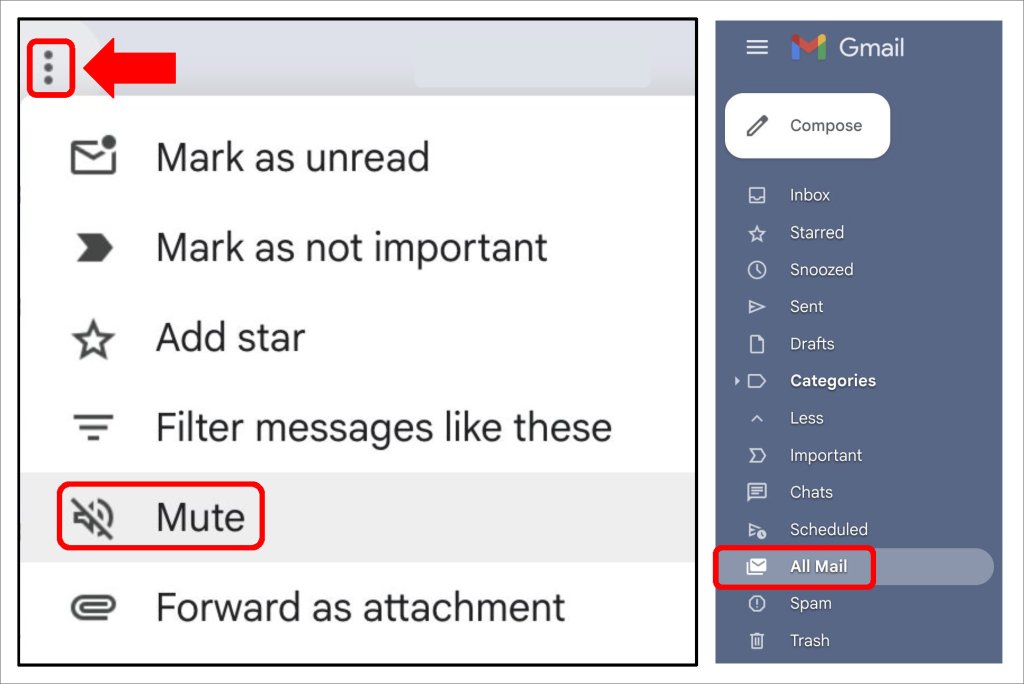
Don’t worry—if you missed something important, you want to review messages at a later date, or there was some good gossip that everyone was talking about in the faculty room, you still have access to the emails you muted. In the left menu, the “All Mail” section displays all of your emails, including the messages that you archived when they were muted.
4. Disable Importance Markers
Remove yellow flags that label emails as important. Are you confused about why some of your emails have yellow flags? This is an AI feature that identifies important emails. There’s no way for you to control which emails are flagged as important, so you can turn the feature off to streamline your inbox.
To disable this feature, click the gear icon in the upper right corner:
See all settings > Inbox > Importance Markers > No markers
Be sure to scroll down to the bottom of the page and click “Save Changes.”

5. Star and Label Your Emails
Add icons to identify emails with a quick glance. To quickly find emails with important information or that have questions in them that you need to respond to, you can “star” or add an icon to the email to remind you of the content or its status. Your icon options are six different colored stars and seven different icons. You can choose as many as you want; you don’t have to use all of them.
To set up a system that works for you, come up with a key that makes sense to you. Perhaps a red star=admin, yellow=co-teacher, blue=grade level, etc. Use a red exclamation point for when a time-sensitive response is needed. Tip: Print out a little cheat sheet and tape it to the side of your monitor until you memorize your system.
In Gmail, click the gear in the upper right corner:
See all settings > General > Stars
Rearrange them in the order that you think you’ll use them, with the most frequent listed first.
Be sure to scroll down to the bottom of the page and click “Save Changes.”

Once set up, return to your inbox. Quickly click the blank star next to the email to add the correct icon. To remove the icon, click it. Tip: If you pause too long between clicks when scrolling to your choice, you’ll have to remove the icon and then start from the beginning.
It only takes a few minutes to enable these features to help you stay organized, find important emails, and keep your inbox manageable.
