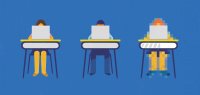Essential Apps for the Physical and Digital Classroom
Teacher-recommended tools for promoting collaboration, communication, creativity, critical thinking, and equity whether students are in school or at home.
As educators face uncertainties this fall, it helps to focus on a few things that are certain. The modern classroom is more than a physical room—it’s also a digital space for learning and collaboration. As I look at the fall, I'm certain that no matter what happens, my students and I will need to master our digital classroom.
One positive of distance learning is that I have gained a deeper knowledge of tools that work everywhere. The tools below are my personal favorites, ones that I recommend for everywhere learning this fall.
It isn’t the tool that teaches, of course—it’s us. As professionals and craftspeople of teaching in the information age, it’s our responsibility to learn to use these tools in ways that promote collaboration, communication, creativity, critical thinking, and equity for all. Let’s do this!
Differentiated Teaching
Having the ability to customize a formative assessment based on a student’s learner profile without that being obvious to all students makes differentiation easier. In my opinion, only one tool does this. Because it is deceptively simple, it’s easy to not understand the complexity of this tool.
Wizer: Wizer is a Swiss Army knife for teaching. The creators call it a “digital worksheet” tool, but that gives too much credit to paper worksheets—this is one of the best online differentiation tools out there. It allows teachers to add video, audio, and images to interactive worksheets, making them very accessible to all students.
Wizer is simple to use, and other teachers’ digital worksheets are available as well. During quarantine, I interviewed the CEO, Nira Mayorchik Sheleg, and recorded a tutorial with her. I think this free tool is a must-use, although some teachers say it is targeted to younger students.
Beware of posting a test or quiz publicly as a student could easily find it before they take it if they figure out your username. That said, I think this is a fantastic tool for teaching; assessment is perhaps better left to other methods.
Other similar apps: HyperDocs from Google is similar, but it would take a plug-in like Read&Write for Google Chrome to even begin to add differentiation like there is in Wizer.
Essential Formative Assessment Tools
With face time at a premium, formative assessment is moving even more to the forefront of excellent teaching. As knowledge is forming, teachers need to review the data on student understanding so that they can make the most of face-to-face instruction time. And even when we’re back in classrooms, movement around the room and paper passing should be limited, so these tools are excellent digital alternatives to many things we used to do on paper.
Video lessons and flipped learning: If a class has to meet online, watching a video together—as is done in the classroom—is pointless. However, teachers who assign videos may be concerned that students are not watching or are not engaging with the material. Edpuzzle solves this problem. With Edpuzzle, teachers can pause videos, ask both multiple-choice and open-ended questions, and prevent students from skipping ahead in the video.
To improve accessibility, teachers should use YouTube’s advanced search to find videos with closed captions.
In-Class and Self-Paced Presentations: Nearpod is my favorite tool for presenting in person and online because I can add quick questions, games, and more. With formative assessment tools and mini-quizzes built in, learning and teaching become fluid.
Students in class or at a distance can learn together in the same space inside Nearpod. The slides show up on the device being used by the student, whether that’s a laptop, tablet, or smartphone. Using their own devices helps students closely observe the slides even if they are spaced out and cannot be as close to the board as they would like, making material more accessible to everyone.
You can build a Nearpod presentation in Google Slides by using the Nearpod add-on. I recommend creating a self-paced version of each Nearpod presentation and posting it to your online classroom so students who are not in attendance can work through content at another time. You’ll still be able to review their results.
Other similar apps: PearDeck
Quizzing and Review: Quizizz is a tool that lets you make flashcards, give quizzes, and review material in a game-based environment. Recent updates allow polls, subjective questions, sound files, and math problems to be put into Quizizz, but perhaps the greatest feature for teachers is the “teleport” feature: Teachers can look for other decks of cards based on the content they are creating, and use and modify other teachers’ questions.
This tool uses memes, so make sure to look at those before you use them to make sure they are appropriate for your classroom—some of them may seem less funny during a pandemic, for example. A fun activity is to have the students create memes and to put them in the games. I recommend not using the timer—some students don’t perform well with timers.
I also like Quizlet, which is similar to Quizizz. I use Quizlet to have students make and share their own decks of flashcards. However, I’ve seen many decks in Quizlet with wrong answers, and I suspect it is because so many students make decks here. The accuracy of decks has been much higher in Quizizz for me, but the classroom feature seems more powerful in Quizlet. Just double-check all answers.
Other similar apps: Kahoot, Quizalize, Socrative, and Formative. I talk to a lot of educators who love Gimkit, which they say has some fun games. And there’s Flippity, which takes content entered in Google Sheets and turns it into flashcards and games.
Personalized Learning and Review
A big problem with traditional homework from a textbook—particularly when students are in distance learning—is academic dishonesty. For many students, the temptation presented when every student has the same 10 problems is to have top students do the homework and text answers to the other students.
I in no way make excuses for this behavior, but when teachers don’t take this into account, students are penalized for honesty and rewarded for dishonesty. It’s better to use tools to personalize the learning experience based upon standards for the class and give each student a set of problems based on their abilities.
IXL: IXL allows teachers to assign standards in core subjects. Students are given questions and level up based upon successful or unsuccessful answers. As they advance, the problems adapt to their current level. Students are given different questions, so it becomes a much more accurate method of analyzing student abilities.
While IXL has a free app for practice, it has standards assignment and feedback for teachers in premium models (a classroom license starts at $299 per year). This tool received rave reviews at my school from many parents with one exception—the SmartScore, an algorithm that is not released to students or you. I think it’s better to use the number of problems correct or time spent or another measure as a grade than a nontransparent algorithm. Be super-clear how you are assessing, but I do not recommend SmartScore as the grade. That said, IXL can help students improve their math and grammar skills. It has history and science modules too, but I have not used those.
The live classroom feature allows a teacher to give time for practice and to see which students need extra help. This can replace the students doing homework on paper as the teacher walks around the class and looks over their shoulders, something we shouldn’t do as much this fall.
Class Conversations
Flipgrid: This year when our fifth-grade teacher, Jill Johnson, wanted to have her students present a “wax museum”—where they researched and dressed up as historical figures for presentations—she picked Flipgrid to make an awesome video. We also used it for senior “last wills” for the junior class. However, class conversations are the best use for this tool, with many classrooms joining #GridPals and connecting in conversation with other classrooms.
Equity Maps: Equity Maps is an iPad app that costs $1.99 for 20 students; it is such a powerful tool for sparking conversations that it is worth mentioning. Whether you have students in class or online, if they can’t face one another it can be difficult to facilitate conversation. This tool lets the teacher track who talks. Characteristics such as gender, race, or other information can be input by the teacher, who can see data on talk time, the number of times a student talks, and patterns of who converses with each other—the teacher can see engagement by students.
This is the best tool I’ve ever used for promoting and assessing conversations that include everyone. With the current atmosphere of inclusiveness and equity—a long-overdue change, in my opinion—this is a must-use tool, especially as spread-out classrooms will likely make it hard to be sure everyone is included.
In my classroom, I started out using this tool without showing students the results, although I told them what I was doing. Then, I began to show it on the board and asked the class to make sure everyone was included in the conversation. Our class goal was “an equitable conversation where everyone contributes.” When we completed a conversation, we discussed the patterns. If I use it in Zoom, I’ll share it from my iPad to the whiteboard using the iPad connection tool.
Zoom: While most teachers have Zoom fatigue, if your school ends up in distance learning, a must-learn technique is breakout rooms. When I taught my Artificial Intelligence course online during distance learning, my students would interview experts, and then we would break out for conversations on individual aspects of the discussion. When students knew we were using breakout rooms, attendance was significantly higher. As in the physical classroom, the online classroom must be collaborative.
Other similar apps: While Google Meet doesn’t have breakout rooms as a feature, there is an extension that allows you to create them. Currently, Microsoft Teams doesn’t have this feature, but it is on their roadmap for the fourth quarter of 2020.
Reading
Epic: Epic was a big winner during distance learning at my school. Our media specialist took the media center online, and Epic became her virtual bookshelf and center for reading. Many parents said their students read more books than ever. With more than 40,000 books, Epic also has listening options and methods for students to share book reviews for their favorite books.
Screencasting
Screencastify: Screencastify is our teachers’ favorite way to screencast. The super-tight integration with Google Classroom made it an easy win for all of us as we recorded and shared content and technology instruction this way. I also like that it’s easy to put your face on the video for a personal touch at a distance.
Other similar apps: Screencast-O-Matic. WeVideo has screencasting built in as well. Windows and Mac OS machines now have screen recorders built in, as do most smartphones. Whatever tool you use, all students and teachers can benefit from screencasting.
Jamboard: This free tool is part of Google Suite but must be enabled by domain administrators. While you can combine it with other screencasting tools, think of it as a digital whiteboard that can also be collaborative. Many teachers use it as part of screencasting, but it really is in a class by itself.
PLN Building
It will be more important than ever for teachers to have a personal learning network this fall. My favorites on Facebook include the Global Educator Collective and Pandemic Pedagogy, and on Twitter the #RemoteLearning hashtag has lots of interesting information. Learning quickly is going to be so important.
For example, I recently learned more about the HyFlex—hybrid flexible—model of teaching, in which some students are in the class and others are remote. Schools are finding this seems to work only when there is an assistant teacher who can monitor the remote students. This is an example of how quickly information on best practices can travel through the world if you’re paying attention to the right places.
This fall the ability to learn quickly and be flexible is certain to be part of our teaching. One other thing is certain: Our students and this world need us more than ever. We must improve and redefine what online teaching looks like in this age. Let’s work together and tackle this challenge together.