Back to School with iPads: 5 Steps for the First 5 Days
School is just about to start, or has already started, and you have been armed with iPads for this year. Whether your students will be 1:1 or you have access to a handful of shared devices, the expectation now exists that these tools will be put to good use. So now what? How do you get started? What can you do in the first five days of school to get going on the right foot?
1. Set Clear Expectations
Students will be excited about using iPads from the beginning. As teachers, a goal should be to make sure that students understand how these new devices fit into your classroom curriculum and culture.
Shaelynn Farnsworth (@shfarnsworth), a high school English teacher from Iowa, provides her students with a set of expectations on the first day of school. While these guidelines are written for her 1:1 laptop classroom, the word "iPad" could be substituted. Rather than being a compilation of do's and don'ts, Shaelynn's list provides students with a framework for establishing classroom culture, also touching on broader concepts such as responsibility, citizenship, and respect.
Third grade teacher Suzy Brooks (@SimplySuzy) writes:
To provide her elementary students with a concrete representation of responsibility, she created iPaddling licenses last year. Much like earning a driver's license, Suzy's third graders must demonstrate their understanding of the "rules of the road" and pass a skills test before earning the right to use iPads independently. Consequently breaking the rules can result in a license being revoked.
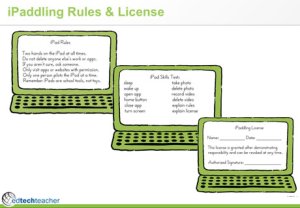
Regardless of your students' age, take advantage of the first few days of school to include them in conversations about class expectations. This is also a good time to initiate discussions about responsible use and digital citizenship:
- How do we represent ourselves online?
- How do we interact with others?
- What are our community expectations and responsibilities?
If students play a role in the creation of class rules, expectations and policies, then they will be more likely to adhere to them.
2. Get Organized
Bringing iPads into the classroom raises numerous questions about organization and iPad workflow, particularly when working with shared devices or elementary students who do not have email. However, before diving into the challenges of distributing content to students and collecting work back, let's consider some of the broader questions associated with getting students, and yourself, organized at the start of the school year.
- In a 1:1 environment, how will students organize apps, notes and projects on their iPads?
- What naming conventions will you use if students are working on shared devices or turning in projects to shared folders within a cloud storage platform such as Google Drive, Dropbox or Box?
- How will you curate students' work -- especially when they have physical as well as digital projects?
Similar to how students need help organizing paper-based binders and notebooks at the start of the year, they may need assistance organizing themselves digitally. If they are using apps with a folder or notebook structure such as Drive, Notability or Evernote, consider organization across the curriculum. If all of your students follow a similar organizational structure from the beginning, it will be much easier for them -- and you -- to find their work as they begin creating more and more content.
In addition to providing students with a consistent organizational scheme on their devices, consider a standardized naming scheme for files and projects. Brenda Doucette (@doucetteb) teaches her middle school students to name all projects with the same format: section-lastname-project. Because her school has a shared model with iPads, this allows students to easily find their projects when they return to the device. In 1:1 settings where students might all be sending work to a shared folder, it makes identifying individual projects significantly easier and prevents overwriting each other's work if they happen to use identical file names.
Beyond organization, think about curation for reflection and assessment. The first week is a great time to organize Google Drive or Evernote to create digital portfolios before students start generating a lot of content -- both physically and digitally. As teachers, we need a system for curating student work and curriculum resources, which may exist as links, digital files or printed materials. iPad can capture pictures of student work, audio reflections, video representations, text and links. During the first five days, develop a system for where and how to put everything.
3. Start with Small, Meaningful Activities
The multitude of available apps can make getting started seem completely overwhelming. And while some educators may be comfortable with just letting students play to see what they might discover, others may not be ready to let students loose on the device.
One of the great benefits of iPad is that you and your students now have access to a photo and video camera. Leveraging only the camera app, consider the following activities to get started.
Teacher Activities
- Take a picture of each student as he or she enters the room on the first day of school to use in student portfolios, to create avatars, or for future projects. These photos could be used for a back-to-school slideshow or as an end-of-year retrospective.
- Create short video tutorials to demonstrate how to use specific apps, explain classroom procedures, introduce faculty members, or give virtual tours of the room or building.
- Record a quick video greeting of each student introducing themselves to play back throughout the first week. This might be a less intimidating way for new students to talk about themselves to their peers, and it could be incorporated into a later project.
Student Activities
- Ask students take their own self-portrait to document the first day of school. These images could be used in projects later in the week, or at the end of the school year as a visual for reflecting on what has been learned.
- Have students create a short video of themselves describing their hopes, objectives or aspirations for the year. This video could even become a virtual time capsule. Imagine high school seniors reflecting on where they think they will be in 12 months, or eighth graders contemplating their last year in middle school.
- To encourage collaboration, students might interview each other about their summer, share thoughts about the new school year, review summer reading books or discuss favorite iPad apps. Foreign language teachers or ELL/ESL instructors could use this as an initial opportunity to practice vocabulary and pronunciation.
Particularly in elementary classrooms, there may be concerns about student privacy associated with taking pictures of young students. Suzy Brooks teaches her students to take pictures only of their classmates' feet. As an unintended consequence, she discovered the colorfulness of their shoes, which provided excellent prompts for descriptive writing, poetry projects, story starters, question generators and more.
4. Include Time for "Tech 10"
While iPad is incredibly user friendly, that does not mean students know how to effectively use the device to support their learning. In fact, Rebecca Davies wrote a wonderful post last spring, The Digital Native Myth: Why we still need to teach kids HOW to use the iPad. During the first week of school, consider building in a "Tech 10," ten minutes set aside every day to teach specific iPad skills.
Older students may need to learn how to install Safari bookmarklets for tools such as dotEPUB or PrintFriendly, as well as how to connect their devices to cloud storage apps like Drive, Dropbox or Box. For younger students, adding a web clip to the home screen or using speak selection to hear text might be new concepts, and all students can be introduced to organization and naming systems.
Image credit: Shawn McCuskerShawn McCusker (@shawnmccusker) created a Tech Signup sheet for his high school students to use in his 1:1 iPad classroom. Last year, they maintained the sheet as a Google Doc. This year, Shawn is having each student keep track in Evernote. By the end of the first week of school, students should be all set up with accounts to support the first few months of school.
5. Start Creating
The power of iPad is how it can be used as a creation device. This does not imply that students need to create massive projects right off the bat, but you should start considering how they might leverage a few tools to begin demonstrating their knowledge and understanding.
Older students could use a screencasting app such as Explain Everything or Educreations to show their problem solving in math review, create a video about a summer reading book, or publish a Public Service Announcement (PSA) about appropriate iPad use in the classroom.

Younger students might use a drawing app such as Doodle Buddy to share their favorite things about the first day of school, or create an "All About Me" project such as this image of Gage from his kindergarten teacher, Matt Gomez.
Not only does jumping into creation help students realize the power of iPad as a tool to support their learning, but it also provides teachers with an opportunity to differentiate assessment, scaffold skills, and learn more about their students.
Getting Started
The first week(s) of school can be daunting, particularly with an influx of new devices. There is nothing wrong with starting small and using iPad as a crutch for support, mobility and access. However, the goal for integrating these devices should be to redefine the learning process and transform your classroom.
